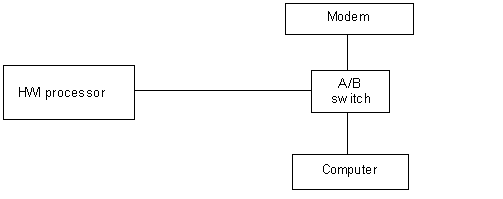
Frequently Asked Questions - Serial Cables and Modems
1. If I am not using a modem, what kind of cable do I use to connect my laptop to the HomeWorks Interactive processor?
Most laptops have serial ports that use a DB9 with male pins. The HomeWorks Interactive processor has a DB9 with female pins. An all-pins-straight-through cable DB9F to DB9M is the appropriate cable (do not use a null modem cable or an original HomeWorks 3-wire cable). This is a commonly available cable. For lengths greater than 6 feet, we recommend using a high quality shielded or double-shielded cable. Below are some sources and part numbers for these cables. They can also be purchased at virtually any store that sells computers. The prices range from $6 to $40, depending upon length and shielding. Although serial cables longer than 50 feet are available, we donít recommend their use for reliability reasons.
|
Source |
Model |
Description |
|
Radio Shack |
26-117 |
6 foot DB9F to DB9M |
|
|
|
|
|
Black Box |
BC00200 |
6 foot DB9F to DB9M (shielded) |
|
1-724-746-5500 |
EDN12H-0050-MF |
50 foot DB9F to DB9M (shielded) |
|
|
|
|
|
Global Computer Supply |
THC4157A |
6 foot DB9F to DB9M (shielded) |
|
1-800-845-6225 |
THC4157B |
10 foot DB9F to DB9M (shielded) |
|
|
THC4157C |
15 foot DB9F to DB9M (shielded) |
2. What kind of cable do I use to connect my external US Robotics modem to the HomeWorks Interactive processor?
Most external modems have serial ports that use a DB25 with female pins. Unlike with the connection above, a null modem adapter is required. There is more than one type of null modem adapter, and unfortunately, the naming convention is not standard. Using non-custom parts, it takes a gender adapter, a null modem adapter, and a 25-to-9 adapter to get it all to match up. To simplify this, we have had Black Box build us a custom cable that can connect directly from our processor to the external modem without any extra adapters. They charge less than $25 for a 10-ft version, and it is well worth it.
|
Source |
Model |
Description |
|
Black Box |
CBPS104615 |
custom modem cable |
|
1-724-746-5500 |
|
(they will make any length) |
3. What do I need to do to tell the processor that I will be connecting a modem?
In the HomeWorks Interactive Utility, go to the help screen. Under "Welcome to HomeWorks Interactive", choose "Communications" and then "Using a Modem" to get the specific information on this topic.
4. What do I do if I go back to the jobsite after a modem has been installed and want to connect directly to the processor?
Simply unplug the modem serial cable from the HWI processor and plug in the laptop serial cable instead. In the HWI terminal screen, set your laptop up for direct RS-232 connection. You will always want to leave the "Modem will be connected to processor" box checked so that the modem will work again after you are finished. Make sure you reconnect the modem serial cable and then cycle power to the processor when you are done.
5. What do I need to do to make the modem answer a call from a remote location so I can program the system from my office?
The modem will answer the phone line that it is connected to on the first ring. The easiest option is to install a phone jack next to the modem and ask the homeowner to plug the phone cord into the jack just prior to your dialing into the system. If the house has a KSU or PBX phone system with direct inward dialing (DID), you can put the modem on an analog extension that is programmed to only be accessible through DID. Another option would be to put it on an analog extension that is set for delayed ring of 5 or greater on one CO line and no ring on all others.
6. If I want to build my own cable to go between the processor and the modem, what is the pin out?
|
DB9 (male) |
DB25 (male) |
|
1 & 6 |
20 |
|
2 |
2 |
|
3 |
3 |
|
4 |
6 & 8 |
|
5 |
7 |
|
7 |
5 |
|
8 |
4 |
|
9 |
22 |
RS-232 communications are limited to 50 feet with standard shielded cable. Unshielded CAT5 cable will typically go 10 to 20 feet without a problem, but it will not work well in environments that have high levels of electromagnetic noise. For best results, use a high-quality, low-capacitance, shielded communications grade cable. Belden Model # 8135FO is a good bet and is widely available. Go to Belden's web page at
www.belden.com to get a list of distributors. We buy it from Newark (800-463-9275) who has it under their catalog # 03F4134 in 100 foot spools (~$75). Their page is at www.newark.com
7. What configuration should I use if I want to switch between connecting the HWI processor to the homeownerís computer and a dedicated modem?
In this configuration, we are assuming that the processor is in one location and the modem, A/B switch (used to switch between the computer and modem), and computer are in another. Refer to diagram and part numbers below (the A/B switch is ~$45). The A/B switches that we found in catalogs had all DB9F connectors, so a DB9M to DB9M cable (all pins straight through) is required for the run from the processor to the A/B switch. From the A/B switch to the computer, we use the same cable that we use when we connect directly to the processor with a laptop, a DB9F to DB9M (all pins straight through). See #1 above. From the A/B switch to the modem, we use the same cable that we use when we connect directly to the processor with a modem, which is the custom Black Box cable. See #2 above.
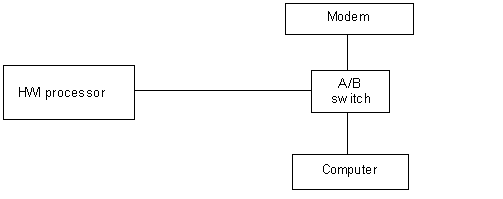
|
Source |
Model |
Description |
|
Black Box |
SWL-030A |
A/B switch with DB9F connectors |
|
1-724-746-5500 |
EDN12H-0010-MM |
10 foot DB9M to DB9M (shielded) |
|
|
BC00200 |
6 foot DB9F to DB9M (shielded) |
|
|
EDN12H-0050-MF |
50 foot DB9F to DB9M (shielded) |
|
|
CBPS104615 |
custom modem cable |
|
|
|
|
|
Global Computer Supply |
HCC4794 |
A/B switch with DB9F connectors |
|
1-800-845-6225 |
THC4157A |
6 foot DB9F to DB9M (shielded) |
|
|
THC4157B |
10 foot DB9F to DB9M (shielded) |
|
|
THC4157C |
15 foot DB9F to DB9M (shielded) |
8. What panel configurations will allow me to easily connect my external modem?
HWI-ENC-LV32 enclosures shipped after May 15, 1999 have a knockout in the cover that allows a serial cable to be permanently installed with the cover on the panel. Any units prior to those will need to have the necessary cutout made in the field. Make sure you oversize the cutout so that the connector housing fits through the hole even if your panel cover isnít perfectly aligned.
HWI-PNL-8 enclosures shipped after May 15, 1999 have a knockout that must be used with an HWI-KIT-RS232 to get a serial connection with the cover installed. This is definitely not the preferred solution Ė the LV32 solution is much cleaner. The reason the knockout wasnít put directly over the processor is fairly complicated, but it boiled down to the need to make sure no holes were put in covers for panels that contain HWI-MI-120s. If you want to make a field modification to the cover such that there is a cutout directly over the serial connector, you will still be OK with the NEC as long as you only do that for the enclosures that contain processors.
Important Note: If you arenít going to leave a cable permanently connected to the processor, the NEC requires that you cover the cutout. We have been covering them with a blank wall plate (requires drilling two holes for the screws). Another possibility would be to cover it with your company nameplate Ė assuming it is made of a sturdy enough material.
9. How do I set up the modem dip switches on the modem that I will be connecting to the processor?
The HomeWorks Interactive processor has been tested for use with the following US Robotics (3Com) modems:
For the modems listed above, the dip switch settings should be set as follows:
10. My modem isnít working. What should I do?
The first thing to do is to check to see if the modem is answering the incoming phone call. Take a normal phone (or your cell phone) and call the phone number that the modem is supposed to be connected to. You should hear the modem answer and start "shrieking" at you. Turn off the power switch on the modem and the noise should stop. If it doesnít stop, you are probably calling the wrong phone number and are getting a fax or modem at that wrong number. If you never hear the modem answer, check to see if the phone cord is plugged into the right jack on the modem. The sticker on the modem shows a cord connected to a wall plate Ė that is the right jack. The sticker on the modem also shows a cord connected to a phone Ė that is the wrong jack. If the modem still doesnít answer when you call into it, read section C below to make sure your dipswitches are correct. If the modem is answering and "shrieking" as described above, start with section A below and work your way through each of the sections.
A. The most common problem that Iíve encountered with modem setups is the cable. If you arenít using the custom cable from Black Box (see #2 above), I would strongly urge you to use them in the future. They cost between $10 and $25 for typical lengths and can save hundreds of dollars of troubleshooting time. They have a typical lead-time of 4 weeks so itís a good idea to order a few extra and have them sitting in your stockroom so you have one when you need one. If you are in a bind and need to get a site up right away, another alternative is to build your own cable to match the specs of the Black Box cable. The specs on how the cable should be pinned out are in #6 above. Make sure you ohm out all of the connections after you build it. Unless you are really adept at making cables, I think youíll agree with me that Iíd rather let Black Box make them than make them myself. You can test your cable by going through the steps in "B" below and observing the status LEDs on the modems. If that test fails and you aren't using the Black Box cable, it is definitely worth the time to get the ohm meter and check the pin out of whatever conglomeration of adapters and cables you are using.
B. If youíve got the cable right, you may have a problem with the dipswitch settings on your modem. Refer to #9 above for the proper dipswitch settings. Keep in mind that you must turn the modem off and back on after any dipswitch changes in order for them to take effect. If the dipswitches on the modem are correct, the AA, TR, and CS indicators on the modem should be turned on anytime the modem is powered, whether it is connected to the processor or not. After the processor is turned on and it initializes the modem, the CD indicator on the modem will turn on as well. If you watch very closely, youíll also see the SD indicator on the modem flicker for a few seconds after the processor is powered up.
C. If youíve got the dipswitches right, the next possibility is that youíve got something wrong with your modem initialization. The most common source of this problem is that people power up the HWI system before they power up the modem. This causes problems because the HWI system tries to initialize the modem when the system is powered up, but the modem doesnít get the initialization because it is still turned off. If you have just installed the modem or have recently powered it off and back on, power the processor off and back on so that it will re-initialize the modem. Anytime you disconnect the serial cable to the modem or power the modem off, be sure to cycle power on the processor after the serial cable is reconnected and the modem is turned back on. We strongly urge you to put the modem on the same power feed (or UPS) that the processor is on so that they power up together after a power outage. This will ensure that the modem is properly initialized. NOTE: Some installers have the homeowner (or his representative) leave the modem turned off and then have them turn it back on right before the installer attempts to dial into the system. In this scenario, the installer should also instruct the homeowner to cycle the breaker that powers the processor (after the modem is turned on) to initialize the modem. A much better way to give the homeowner a "firewall" that allows them to control when the system is accessed remotely is to have them leave the modem turned on and disconnect the phone line from it. That allows the modem to stay initialized and saves them the trouble of cycling a breaker. I prefer to have the homeowner disconnect the phone cord at the wall plate, not at the modem, because there are two phone jacks on the modem and they might plug into the wrong one.
D. If youíve got everything else right, there may just be a problem with the initialization string in the database that is in the processor. To fix it, open the database on your laptop and go into the floorplan screen. From the pull-down menu, select File and then Repair Database. After you have gone through the repair, save the file. Then go to the terminal screen and select RS-232 direct connect. Compile and upload the database with your laptop connected directly to the processor. After the upload has been successful, connect the modem to the processor and cycle power on the processor. The modem should be properly initialized once the processor has been powered back up. Check the modem indicator lights as given in "B" above.
Last Revised 09-30-03
Copyright © 1998 - 2003 Lutron Electronics, Co, Inc., All rights reserved.